Spotify is the world’s leading service, which offers streaming or podcasting of music from selected publishers such as Sony, EMI, Warner Music Group, Universal and others. This tutorial will guide you through the process of enabling Spotify app on Ford F-150 with Sync 3 infotainment system.

Enabling mobile apps allows you to use three particular apps on your SYNC 3 system completely hands-free. Those three apps are Spotify: a music streaming app, Glympse: a real-time location sharing app to keep in touch with your friends on a long road trip and AccuWeather which is a weather app to tell the local weather.
Important: You must first connect your smart phone via bluetooth or USB cable to the Ford’s infotainment system. Also, make sure you have installed Spotify app on your phone before following this tutorial.
Step by Step Guide
1. On your Ford’s infotainment screen, go to Settings, then select Mobile Apps.

2. Press the toggle button in front of Enable Mobile Apps option to activate it. If there is any confirmation pop-up, press Yes to continue.

3. Go to Audio in the main menu, then press the Sources button.
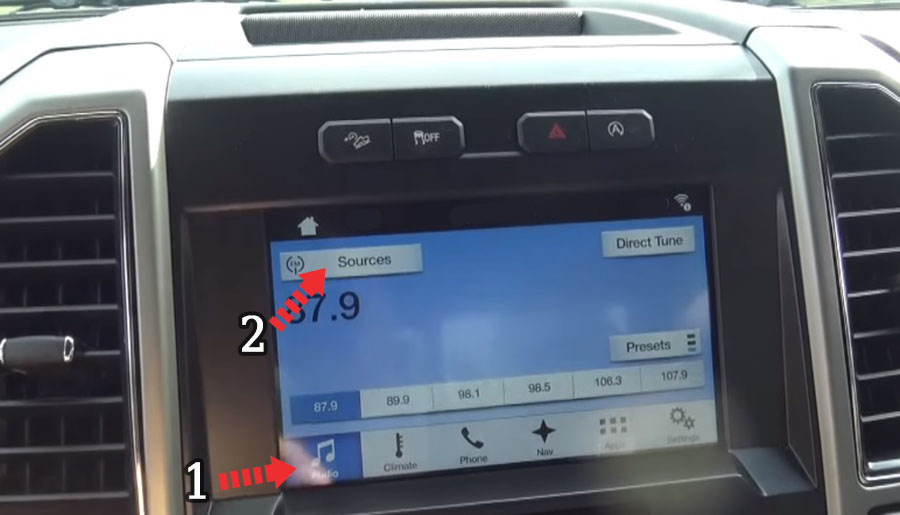
4. Now, you should see Spotify app icon in sources menu. Press it to start playing music from your Spotify app on your phone.




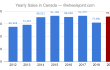






Hi, I tried this today and Spotify does not appear. (I’ve been trying for days to get this working – older versions of Spotify show up in applink but do not run). There must be something I’m missing. Any ideas?
Why not just play Spotify on Android Auto or Apple CarPlay?