A connected vehicle has technology that allows your vehicle to connect to a mobile network and for you to access a range of features on Ford F-150. When used in conjunction with the FordPass app, it could allow you to monitor and control your vehicle further, for example checking the tire pressures, the fuel level and the vehicle location.

Connected service and related feature functionality requires a compatible vehicle network. Some remote features require additional service activation. Log in to your Ford account for details. Some restrictions, third party terms and message or data rates may apply.
Enabling and Disabling the Modem
The modem allows access to a range of features built into your vehicle. The Modem can be enabled or disabled via SYNC 4 infotainment system on Ford F-150.
- Go to Settings on center touchscreen.
- Select Connectivity.
- Select Connected Vehicle Features.
- Switch Vehicle Connectivity on or off.
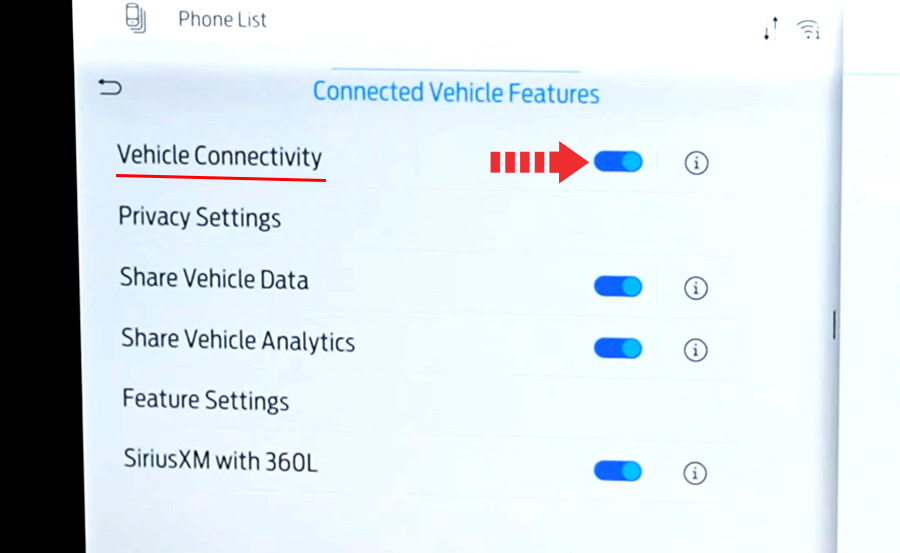
Limitations
Evolving technology, cellular networks, or regulations could affect functionality and availability, or continued provision of some features. These changes could even stop some features from functioning.
Connecting FordPass to the Modem
- Make sure that the modem is enabled using the vehicle settings menu.
- Open the FordPass app on your device and log in.
- Add your vehicle or select your vehicle if already added.
- Select the option for vehicle details.
- Select the option to activate your vehicle.
- Make sure that the name on the screen matches the name shown in your FordPass account.
- Confirm that FordPass account is connected to the modem.









