The factory-installed SiriusXM radio system on Ford F-150 includes a limited subscription term, which begins on the date of sale or lease of your vehicle.

For optimal reception performance, keep the antenna on F-150 clear of snow and ice build-up and keep luggage and other material as far away from the antenna as possible. Hills, mountains, tall buildings, bridges, tunnels, freeway overpasses, parking garages, dense tree foliage and thunderstorms can interfere with your reception.
When you pass a ground-based broadcast-repeating tower, a stronger signal may overtake a weaker one and could result in the audio system muting. Your display could show an error message to indicate the interference.
You can listen to satellite radio on Ford F-150 by first selecting Audio tab on SYNC 4 system and then touching SiriusXM button.

Manually selecting a channel
Press the channel buttons to find the previous or next available radio channel.
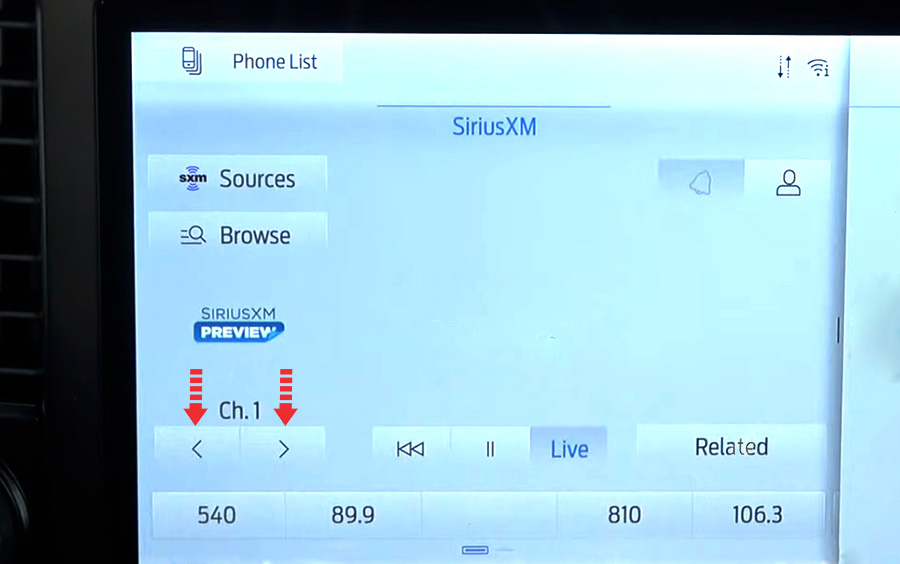
The linear tuner is displayed when manually selecting a channel. You can swipe left or right on the linear tuner carousel to navigate through the channel list. Tap on a channel title to listen to it.
Selecting a channel with Direct Tune
- Press the channel up or down button to open the linear tuner screen.
- Press Direct Tune to open the number pad.
- Enter the channel you prefer.
Browsing channels
- Press Browse.
- Select a channel.
Locating the Satellite Radio Identification Number
- Select SiriusXM as the audio source.
- Tune to channel 0.
Satellite Radio Settings
Subscription
Your subscription status is displayed. You can subscribe or manage your subscription directly from the touchscreen.
Listener Add/Switch
You can create up to five listener profiles per SiriusXM account. Each listener profile can be personalized with a name and profile image.
*Requires a trial or active subscription to use.
*A default profile is available when no listener profiles are created.
SiriusXM Favorites
SiriusXM Favorites are shown for the active listener profile. While you are listening to SiriusXM, you can save favorites by:
- Tapping the currently tuned channel or show logo on the SiriusXM audio screen. A favorite icon appears next to the logo when it is saved as a favorite.
- Tuning to a channel or show you want to save as a favorite. Navigate to the SiriusXM Favorites screen and press the Add Current button. The currently tuned channel or show is saved as a favorite.
- Saving a radio preset. This saves the currently tuned SiriusXM channel or show as a favorite.
*Requires a trial or active subscription to use.
Listening History
Listening history is a list of recently listened to SiriusXM content and is shown for the active listener profile. You can view, manage and reset the listening history using the controls on the touchscreen.
*Requires a trial or active subscription to use.
Listener Settings
Listener settings apply to the active listener profile.
*Requires a trial or active subscription to use.
*A default profile is available when no listener profiles are created.









