The Jeep Grand Cherokee is renowned for its powerful performance and rugged design, making it a popular choice among adventure-seekers and daily commuters alike. However, this versatile SUV also comes equipped with advanced technology, including an intuitive camera system that enhances safety and convenience while maneuvering in tight spots.

In this article, we will walk you through adjusting the camera delay and guidelines settings in your Jeep Grand Cherokee. These settings can greatly improve your driving experience, making parking and navigating through tight spaces a breeze.
Step 1: Accessing the Camera Settings
To begin, start your Jeep Grand Cherokee and navigate to the center screen. At the bottom category bar, you will find the “Vehicle” option. Tap on “Vehicle” to proceed.

Step 2: Accessing the General Settings
Once you are in the “Vehicle” section, look for the “Settings” option in the top right corner of the screen. Tap on “Settings” to access the general vehicle settings.
Step 3: Selecting the Camera Option
Within the general settings, you will see various options related to your vehicle’s features. From this list, locate and select the “Camera” option on the left-hand menu. Tapping on “Camera” will open a new window with a list of camera-related settings on the right side.
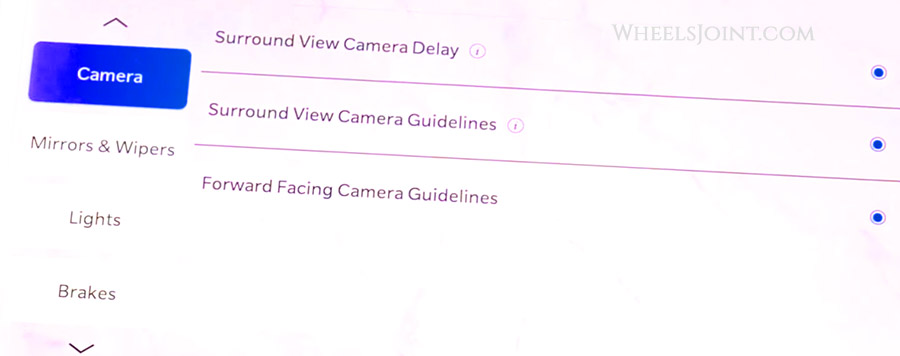
Step 4: Adjusting Camera Delay Settings
In the camera settings menu, you will find several options that you can customize according to your preferences. Let’s go through each one:
4.1 Surround View Camera Delay
The “Surround View Camera” provides a bird’s-eye view of your vehicle, making parking and maneuvering in tight spaces much easier. The “Surround View Camera Delay” setting allows you to add a timed delay to the camera’s display when shifting out of REVERSE. This feature can be helpful to keep the camera view active for a few seconds even after you’ve left the reverse gear, allowing you to have a better view of your surroundings.
To adjust the delay, simply touch the radio button next to the “Surround View Camera Delay” option. You can select your desired delay time or choose to disable the feature altogether.
4.2 Surround View Camera Guidelines
The “Surround View Camera Guidelines” setting enables or disables the guidelines displayed on the screen when using the Surround View Camera. These guidelines help you gauge the distance between your vehicle and obstacles, making parking and avoiding potential collisions more manageable.
To activate or deactivate the guidelines, touch the radio button next to the “Surround View Camera Guidelines” option.
4.3 Forward Facing Camera Guidelines
Apart from the Surround View Camera, the Jeep Grand Cherokee also features a Forward Facing Camera. This camera helps you see the area in front of your vehicle, enhancing safety during off-road adventures or when navigating through challenging terrains.
The “Forward Facing Camera Guidelines” setting allows you to enable or disable the guidelines displayed on the screen when using this camera. These guidelines can assist you in gauging the distance between your Jeep and any obstacles ahead.
To adjust the Forward Facing Camera Guidelines, simply touch the radio button next to the respective option.
Step 5: Customizing ParkView Backup Camera Settings
In addition to the Surround View Camera, your Jeep Grand Cherokee is equipped with a ParkView Backup Camera. This camera is exceptionally handy when reversing, as it provides a clear view of what’s behind your vehicle, helping you avoid collisions with obstacles or pedestrians.
5.1 ParkView Backup Camera Delay
The “ParkView Backup Camera Delay” setting allows you to add a timed delay to the ParkView Backup Camera’s display when shifting out of REVERSE. This feature ensures that you have a few extra seconds of camera view even after you’ve exited the reverse gear, giving you more time to safely maneuver out of parking spots.
To customize the delay time or turn off the feature, simply touch the radio button next to the “ParkView Backup Camera Delay” option.
5.2 ParkView Backup Camera Active Guidelines
The “ParkView Backup Camera Active Guidelines” setting enables or disables the guidelines displayed on the screen when using the ParkView Backup Camera. These guidelines move dynamically with your steering input, helping you accurately judge the path your vehicle will take while reversing.

To activate or deactivate the active guidelines, touch the radio button next to the “ParkView Backup Camera Active Guidelines” option.
Step 6: Saving Your Preferences
Once you have adjusted the camera settings according to your preferences, it’s time to save the changes. Ensure that your desired options are selected, and then exit the camera settings menu. Your Jeep Grand Cherokee will now remember the customized settings until you decide to make further adjustments.
Conclusion
Mastering the camera delay and guidelines settings in your Jeep Grand Cherokee can significantly enhance your driving experience. With these adjustments, you’ll find parking and maneuvering in tight spaces easier than ever before. Remember to make changes to the settings only when your vehicle is stationary and always prioritize safety while driving.
Now that you have learned how to adjust the camera settings, you can confidently tackle any parking challenge that comes your way. Enjoy your adventures with your Jeep Grand Cherokee, and make the most of its advanced technology to make your driving experience as smooth and safe as possible.









