Audi A7 supports Android Auto that lets you access your Android apps like YouTube Music, Google Maps, Waze and Spotify through the infotainment screen of your vehicle. You can also make phone calls, send messages or use navigation with voice commands using Google Assistant.

Install Android Auto on your smartphone
You must have an Android device with 5.0 Lollipop or newer version to use Android Auto on Audi A7. Android 6.0 Marshmallow or higher version is recommended for optimal performance. If your device has Android 9 Pie or older operating system, you must first download Android Auto app from Google Play Store, otherwise the app is built-in.
If you want to use “Hey Google” service with Google Assistant in your A7, make sure the feature is enabled on your device. On your Android phone, open the Google app. At the bottom right, tap More. Then go to Settings > Voice > Voice Match and turn on Hey Google.
Wireless Android Auto on A7
If you have 2022 or later model year Audi A7 with MIB 3 infotainment system, you can use Android Auto wirelessly.
Requirements for wireless Android Auto
You must have a compatible Android phone with an active data plan, 5 GHz Wi-Fi support, and the latest version of the Android Auto app in order to use wireless Android Auto feature on your A7. Wireless projection is compatible with these Android versions:
- Any phone with Android 11.0
- A Google or Samsung phone with Android 10.0
- A Samsung Galaxy S8, Galaxy S8+, or Note 8, with Android 9.0
How to set up wireless Android Auto
- Enable WiFi and Bluetooth on your Android device.
- Turn on the ignition in your A7 and put the vehicle in Park (P).
- Select Phone icon in your A7’s infotainment system sidebar.
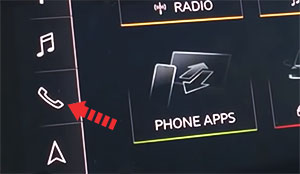
- Select Connect Mobile Device.
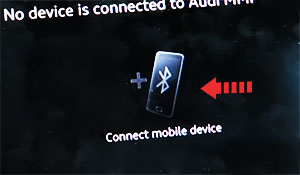
- A list of available mobile devices will appear on A7’s screen, select the desired Android device.
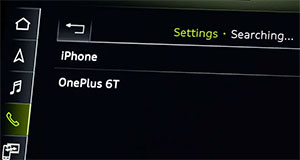
- You can also select your vehicle name, which starts with “Audi MMI”, on your Android phone’s Bluetooth discovery list. The discovery list is usually located under Settings > Connections > Bluetooth, but it can differ depending on your device make and model.
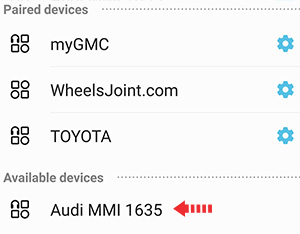
- A Bluetooth pairing request pop-up will appear on your phone with a pin-code. Make sure it matches the code displayed on your A7’s infotainment screen (for safety reasons) and then press Pair in your vehicle, also select Pair on your phone.
- The MMI in Audi A7 will respond with a confirmation request to use Android Auto. Select Android Auto.

- A data transfer alert and agreement will appear in A7, select Yes, agree.
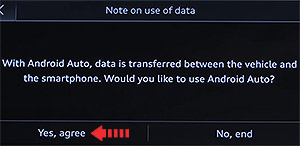
- You may be prompted to give certain permissions to Android Auto app on your phone, like managing phone calls and SMS messages. Grant all required permissions.
- Android Auto will launch on the infotainment display. If it doesn’t launch automatically, touch its icon on the home screen of MMI.
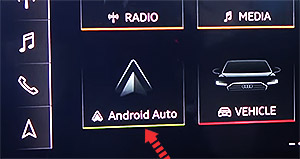
Android Auto via USB
- Connect your Android phone to your Audi A7 USB port using an original USB data cable.
- Accept Android Auto terms and conditions in your vehicle, if any appear.
- You may be prompted to give certain permissions to Android Auto app on your phone, like managing phone calls and SMS messages. Grant all required permissions.
- After a few seconds Android Auto will launch on your A7’s infotainment screen.

If you’re unsure which USB port supports Android Auto on your particular A7 variant, then consult your vehicle’s owners manual – or you can try plugging in the cable, one by one, in all the USB ports in dashboard and center console.
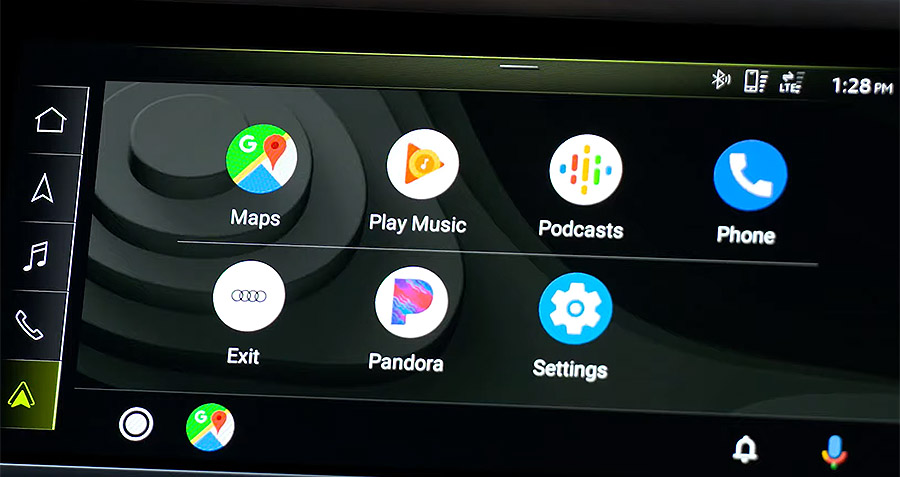
Android Auto not working on Audi A7
If Android Auto does not start on your A7 when you plug in the USB cable and there is no Android Auto icon in the list of apps in the infotainment system, it can be due to a number of reasons:
- Android Auto is disabled in the infotainment system settings of your A7.
- Android Auto is not installed on your phone, make sure its installed and have necessary permissions.
- The USB data cable you’re using is defective or off-brand. Try a different cable, preferably original cable.
- The connected USB port on your A7 does not support Android Auto. Try other USB ports.
- A software glitch is responsible for the Android Auto problem. Try resetting the A7’s infotainment system to its factory settings. Also, delete data and cache for Android Auto on your phone by going to Settings> Apps > Android Auto > Storage.
- You’ve an older model of A7 that does not support Android Auto. Only 2017 and later model year Audi A7 vehicles are compatible with Android Auto.
If you still can’t connect Android Auto in your A7, then you should get your vehicle checked by an authorized Audi dealer.
Using Google Assistant on Audi A7
Google Assistant is an artificial intelligence–powered voice recognition feature by Google that helps you to concentrate on the road while driving your A7 as you can control the functions of your Android device with voice commands.
The virtual assistant allows you to place phone calls, listen to and send text messages, play music, get directions and use other functions of your Android phone hands-free. You can even ask Google Assistant for current weather conditions, stock prices or upcoming events on your calendar.
To access Google Assistant, press and hold the talk button on the steering wheel of your A7 until you hear an audible alert.
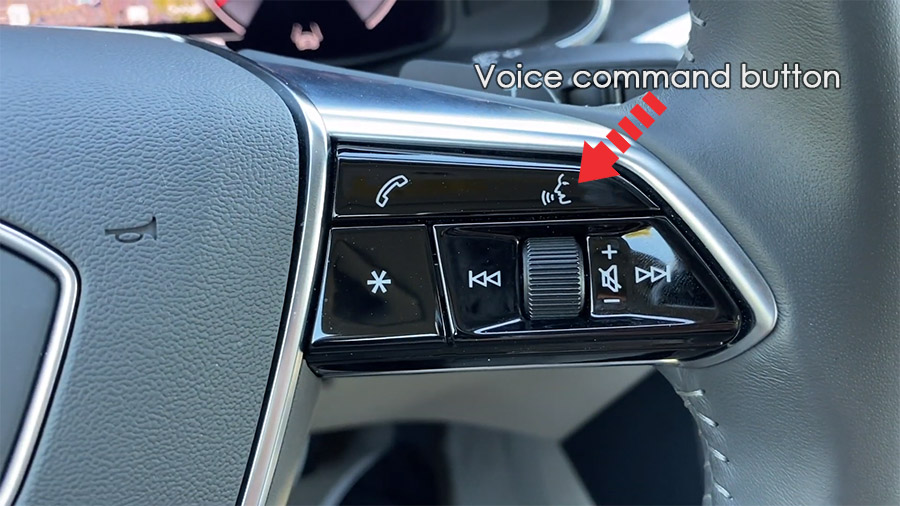
You can also access Google Assistant by pressing the mic button in the Android Auto app.

If “Hey Google” function is enabled in your Android device under Voice Match settings, you can also just simply say: “Hey Google”. After hearing the audible alert, you can begin asking for assistance.
For best results when using Google Assistant, speak clearly and reduce background noise by closing the windows. Also, direct the air vents on dashboard so that they are not pointing towards the vehicle’s microphone.
Which A7 models support Android Auto?
2017 and later model year Audi A7 vehicles are compatible with Android Auto.
Using Waze navigation on Audi A7 with Android Auto
Waze is based on a combination of the Android Location Service and real-time information from the 100 million user database. It is one of the best apps in the world when it comes to including construction work and traffic in the route suggestions. Waze can also provide updated information on accidents and unexpected delays. The app is fully compatible with Android Auto. Just download Waze app from Google Play Store on your phone and press its icon in Android Auto app in your A7’s infotainment screen.
Using Google Maps on Audi A7 with Android Auto
There’s no list of the best Android car apps without including the top dog in sat-nav apps, Google Maps. Maps is an important part of the Android ecosystem and will likely be the app that you use the most when you’re driving your A7. For many people, choosing between Waze and Google Maps is a matter of personal preference. We think: Both are great. You do not need to download Google Maps app as its a built-in feature in Android devices.
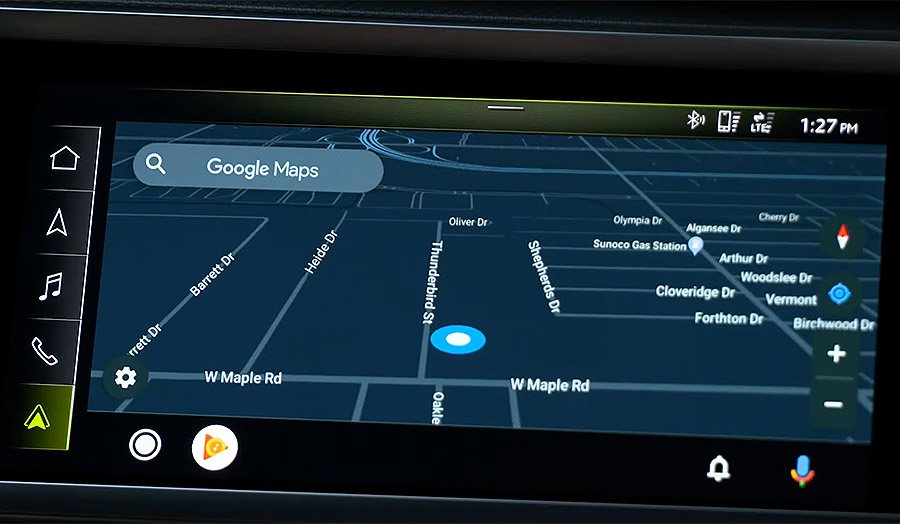
Using Spotify on A7
You can use Spotify to stream music on your A7. Just install the Spotify app from Google Play Store and its icon will appear in the infotainment display when Android Auto is active.
You can use voice commands to play music hands-free on Spotify with Google Assistant. Just add “on Spotify” at the end so that Google Assistant knows which service you’re referring to (e.g. “Hey Google, play my ‘Your Mix of the Week’ playlist on Spotify”).
Google Assistant can play songs, artists, albums, playlists, podcasts, and more. You can also “like” music, ask what’s playing, and control playback (e.g. volume, skip song, play / pause).
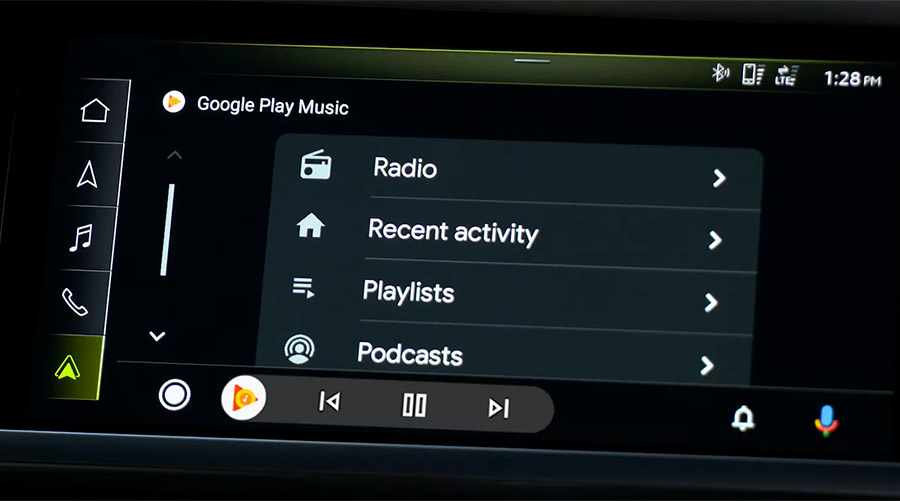
Not all apps are compatible with Android Auto
If you think you can use all your Android apps in your Audi A7 with Android Auto, then you’re wrong. The selection of compatible applications is limited, and you have to live with restrictions, especially with messenger apps. SMS messages and WhatsApp can be controlled almost exclusively via Google Assistant. That means you cannot see your message history, but only have new messages read out to you or even dictate messages yourself.
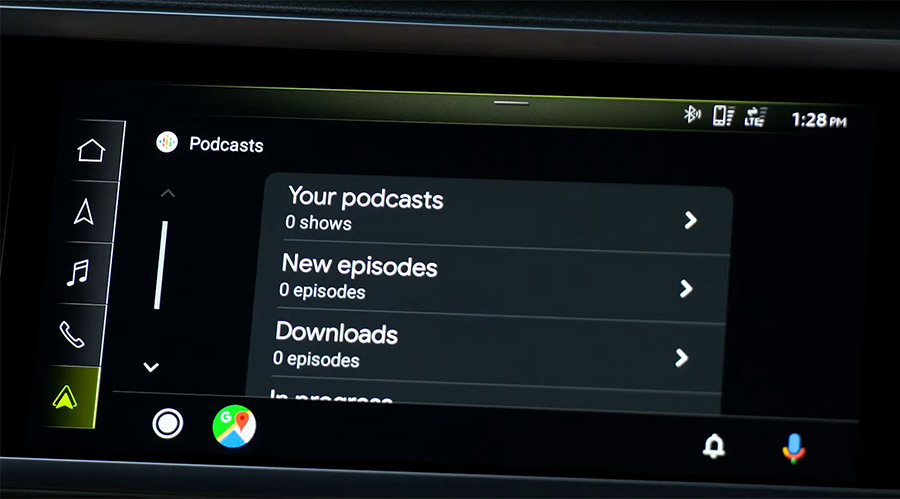
The following apps can be used with Android Auto on your A7, among others: Phone, Whatsapp, Messages, Facebook Messenger, Skype, Telegram, Calendar, News, Pandora, Spotify, iHeartRadio, Audible, Amazon Music, YouTube Music, Waze and TomTom GO.










Thanks for you article regarding wireless android auto on the Audi A7.
I have an Audi A7 Sportback 2020.
It support wireless CarPlay, but not yet wireless android auto (only wired).
I guess technically the system is capable, however the software is not yet. Do you know whether it is possible to perform an upgrade so this is supported?
Thanks in advance.