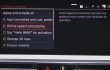If you don’t already know BMW was the first automobile manufacturer in the world to install wireless Carplay in its vehicles! In this guide we show you how to connect your iPhone and run Apple CarPlay on BMW 740i.

BMW offers Wireless Carplay in all of its models. So if you buy a new BMW vehicle now, ask the BMW dealer about Wireless Carplay. You can get Carplay either in a connected package or for a one-off payment.
The Carplay-compatible infotainment system in a vehicle normally recognizes an iPhone when the data cable is plugged into the USB port on the vehicle. In the BMW, you start Carplay by registering the iPhone once for Carplay in the ConnectedDrive settings.

Wireless CarPlay requires Bluetooth and WLAN
For this, WLAN and Bluetooth must be activated. ConnectedDrive establishes the connection to the iPhone via Bluetooth and takes care of the setup, but the WLAN connection is also required to transfer the large amounts of data between the iPhone and BMW. If the wireless Carplay connection is set up and you then switch off Bluetooth on the iPhone, Carplay continues to work and plays music from the iPhone, for example. If, on the other hand, the WLAN connection is interrupted, Carplay stops immediately. So without WLAN there is no wireless CarPlay. If you activate WLAN again on the iPhone, Carplay is available again after a few seconds of waiting.
If Bluetooth and / or WLAN are switched off on the iPhone when you start Carplay in ConnectedDrive, the iPhone asks you to activate both connection types. The Carplay menu can be found on the iPhone under “General”.
As soon as the iPhone is paired with ConnectedDrive, it is available via Carplay. You can then place the iPhone under the armrest of the center console, for example, or, even better, simply leave it in your jacket pocket. A cable connection is not necessary, the often cumbersome plugging in of the cable is no longer necessary.
Wireless charging recommended
The lack of a cable connection from Wireless Carplay also has a disadvantage with older iPhones before iPhone 8 / X: The iPhone is not charged while driving. BMW installed an inductive Qi charging pad under the center armrest, but only the iPhone 8 supports wireless charging of the battery.
But there is a solution for older iPhones: You put the iPhone in an wireless charging case, which BMW, for example, sells for around $60. This wireless charging case is compatible with iPhone 5 / 5s, iPhone 6 / 6s and iPhone 6 / 6s Plus, but not with iPhone 7. But you can get the charging case for the iPhone 7 and also significantly cheaper, for example on Amazon.
This case is not for everyone, after all, it doesn’t really enhance the look of the iPhone and it also makes the iPhone bigger and more unwieldy.
In the test
The test showed, however, that the continuous operation of Wireless Carplay does not put a lot of strain on the battery anyway. At least as long as you refrain from navigating with Apple maps. When we started our journey with the iPhone X, its battery was 100 percent charged. We used Wireless Carplay throughout the journey and played songs from our iPhone almost continuously via Apple Music. After 1 hour and 15 minutes of driving, the battery charge was still 96 percent, but just a few seconds after our arrival and after we had switched off Carplay, it jumped to 95 percent. Our iPhone X lost just under five percent of its battery charge after 1.15 hours of continuous use of Wireless Carplay with Apple Music.
Video Demonstration
Optics and operation
ConnecedDrive displays its own, somewhat hidden-looking menu item on the far left of the start screen in the BMW for CarPlay. However, if you are currently playing a song from Apple Music, the Media / Radio icon on the far left shows the cover of the album being played.
You can switch between CarPlay and other entertainment media such as radio (FM and DAB +) or Bluetooth streaming at any time using the “Media / Radio” menu item. That worked smoothly in the test. So you can briefly receive the latest news on the radio and then return to Apple Music.
Useful split screen
The ConnectedDrive infotainment system has a split-screen display. If you activate this, you will see Carplay on the left – either the start screen with the icons or a specific app such as phone, music, messages or maps – and on the right, information from the rest of the ConnectedDrive: For example, ongoing navigation (if it is not the Apple map app, but rather the navigation built into the BMW) or the radio of the BMW. Great: This split-screen display offers a perfect overview, nothing comparable is currently available from any other automobile manufacturer. For example, on the left-hand part of the screen you can see which song Apple Music is currently playing. Or make a call using Carplay and your iPhone. Or speak and send a message with Siri. And at the same time you see the next departure for your navigation running in the background on the right-hand part of the screen.
Voice prompts and Apple Music work well together
ConnectedDrive always fades in the voice announcements of the navigation and always briefly silences Apple Music. Once the navigation prompt is complete, Apple Music will continue to play its song.
Tip: It makes perfect sense to use the solution built into the BMW for the navigation and not Apple maps from Carplay. Because the latter continuously receives map data from the Internet, which is at the expense of your mobile phone contract. However, if you want to orientate yourself particularly well on site, you can start the map app at any time as a supplement to BMW navigation.
Operation of Carplay in the BMW
You can operate Carplay in four different ways: via touch input, via the iDrive controller on the center console, via Siri voice command and in some cases also via the steering wheel buttons. These four operating concepts work great and complement each other very well. Typically, the driver operates Carplay with a combination of finger pressure, finger swipe and voice command on Siri. You can navigate and select between the individual apps and the submenus, music tracks and phone book contacts with the iDrive controller. You can also use the steering wheel buttons to set the volume and start Siri with a long press on the voice control button on the right of the steering wheel (a short press starts the standard voice control in the BMW).
For the sake of completeness, it should also be mentioned that the new gesture control in the BMW 7 Series is also available for Carplay. However, this function is not yet as reliable as the operation using the steering wheel buttons or the rotary knob on the dashboard.
ConnectedDrive and Carplay in parallel operation
The simultaneous operation of ConnectedDrive and Carplay is very successful. So you can easily play the built-in radio and use the Carplay map app. Or jump back and forth between the built-in radio and Apple Music or Spotify from Carplay. Or let yourself be guided by the built-in BMW navigation system and play Apple Music. Not a problem, as we found in the test.
Head-up display and carplay
Extra plus: The BMW Carplay even supports it in its head-up display (HUD). You can use the knurled wheel on the right of the steering wheel in the HUD to display the current music track from Apple Music and switch to the next track or the previous one by turning the knurled wheel. We have never seen this in any other vehicle – extremely comfortable and safe, because you can look ahead and don’t have to look down at the touchscreen. You can also quickly display the ConnectedDrive radio station in the head-up display while Carplay is running and change it with the knurled wheel on the right of the steering wheel. While Carplay continues to run in the background and Apple Music can be restarted at any time.
Conclusion: Wireless Carplay in the BMW 7 Series is convincing
Wireless Carplay in the BMW 740i is an impressively rounded solution. No messing around with cables after getting in, just drive off and enjoy Apple Music. BMW was not only the world’s first automobile manufacturer to integrate wireless carplay into a large number of its vehicles, but also made it really user-friendly right from the start. The interaction of a large, easy-to-read and quick-reacting touchscreen with extras such as split screen and smart integration into the head-up display with operation via steering wheel button makes Carplay in the BMW the best Carplay solution tested so far.