This feature makes it easy to plan your routes ahead of time on your Mazda CX-5, CX-30, CX-9, Mazda3 or Mazda6.

Note: You’ll need to add an accessory SD card to turn on the “SENT TO CAR” function and it does not work with Apple Carplay, nor Android Auto. The SD card can be purchased at your Mazda dealer.
- Begin by touching “SEARCH” in the main navigation window of your apps home screen and find your destination.
- You can also begin your search for destinations by touching map at the top of your home screen.
- Touching “SEND TO CAR” will send your preferred route for up to three destinations to the navigation system of your Mazda.
- If you are sending more than one destination, touch the plus sign with “Location” label to add for each one to store the information temporarily in your device.
- Before touching send, add the destinations in the order you would like them to appear on your planned route. Touch “SEND TO CAR” and your vehicle will receive the navigation pathways as soon as the engine has started.




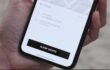





Is this the MyMazda app? Mine only lets me search for Mazda dealers, and it definitely doesn’t have the “Send to car” button
Upon further investigation, it appears this is a new feature on the 2020, and I have an older model. Additionally, you need Mazda Connected Services, which is a 3-year trial and then a subscription fee afterwards. Not worth it in my opinion, disappointed that there’s basically nothing I can do with my car from my phone unless I get the Android Auto upgrade.