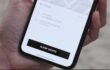This guide shows you how to go through the Toyota Supra Connect vehicle registration process. This can be done most easily through the Toyota Super Connect app which is available as a free iPhone download from the Apple iOS App Store.

Once registered, this app also offers remote vehicle functionality, including vehicle location control, the lighting, lock and unlock the doors, ventilate the vehicle, and even sharing the navigation destination from the app to the car.
Through Phone App
- To get started first download and install the app on your iPhone.
- Upon opening the app for the first time, you will see Terms of Use and privacy policy information that you’ll need to accept.
- A Toyota Supra Connect services account should have been created for you at the time you purchased the vehicle, if this is the case go ahead and sign in with the credentials provided or use the forgot password link to retrieve them.
- However if you’re a secondary subscriber or you purchased the vehicle from a private party, you may not have an account yet, if so tap on new user create account to get started. This will lead you through the account creation including entering information like your email address, password and full-name.
- Once this is done a confirmation email will be sent to you, so check your email and finalize the account creation process through the confirmation link provided.
- Whether new or an existing account, you will see a pin creation step for simple and secure app login.
- Next you’ll need to add the vehicle to your account, this can be done either by manually entering in the last 7 characters of the Supra pin, or simply by connecting the iPhone to the vehicle via USB and letting the app automatically detect it.
- Next, you have another opportunity to verify your account details. If everything checks out, go ahead and tap continue to finalize the registration process.
- This will send a six digit code directly to the Supra, which is accessible in the audio multimedia display connected services under messages.
- Just punch this code in to the Toyota Supra Connect app and you’re all set.
- The vehicle is now successfully connected and registered to your account.
Through Website
This entire process can also be performed through the Toyota Supra Connect webform, which is located at supraconnect.com. The method follows the same process as the app.
- So once you land at the webpage, go ahead and either create an account or sign in with your existing credentials using the forgot password link if needed.
- Once you’re logged in, it’s time to add your Supra to your account. So just click add vehicle, enter in your VIN, create a unique name for your Supra and then click check data.
- Once the VIN is verified, you’ll need to accept the terms and conditions. At this point you’ll see a confirmed security code filled and you should also now have a six digit code waiting for you on your Supra’s audio multimedia display, located in the messages section of the connected services menu.
- Now just enter this code into the Toyota Supra Connect web page, then click confirm security code to finalize your registration and return to the Toyota Supra Connect home screen, which should now show your registered vehicle.
- You’re now ready to enjoy the wide range of connected services,