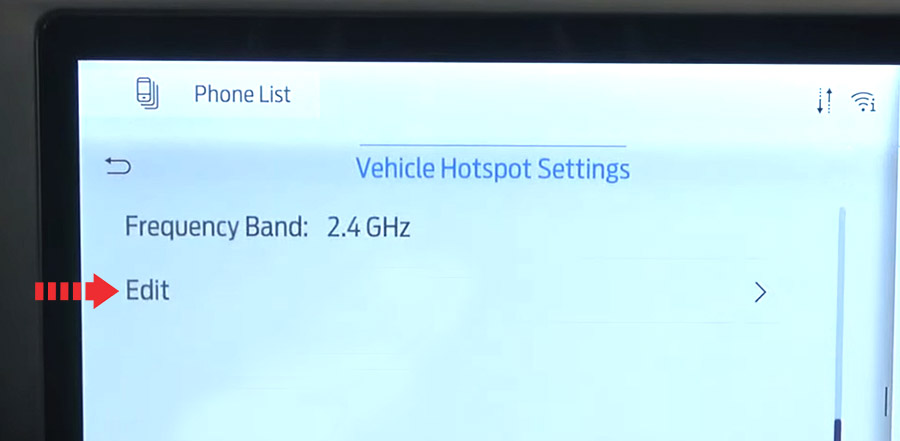You can create a Wi-Fi hotspot in Ford F-150 and allow devices to connect to it for access to the Internet.

You create or modify WiFi hotspot via the SYNC 4 infotainment system on 14th generation of Ford F-150.
- Go to Settings tab on the center touchscreen.
- Select Vehicle Hotspot.
Note: The vehicle hotspot default setting is on. - Select Settings.
- Select Wi-Fi visibility.
Note: The Wi-Fi Visibility default setting is on.

Finding the Wi-Fi Hotspot Name and Password
- Go to Settings tab on the center touchscreen.
- Select Vehicle Hotspot.
- Select Settings.
- Turn on View Password.

Connecting a Device to the Wi-Fi Hotspot
- On your device, switch Wi-Fi on and select the hotspot from the list of available Wi-Fi networks.
- When prompted, enter the password as shown on Vehicle Hotspot Settings menu.
Purchasing a Data Plan
- Connect a device to the hotspot.
Note: The vehicle network carrier’s portal opens on your device. - If the portal does not open on your device, open a website and it redirects to the vehicle network carrier’s portal.
Note: Secure websites do not redirect. 3. Follow the instructions on the carrier portal to purchase a plan.
- If you have an active plan, the system does not redirect to the vehicle network carrier’s portal when you connect a device. Visit the vehicle network carrier’s website to purchase more data.
- If data usage information is available in the vehicle hotspot menu, it is approximate.
- If you carry out a master reset, the system does not remove your vehicle from your vehicle network carrier’s account. To remove your vehicle from the account, contact your vehicle network carrier.
- The vehicle network carrier provides Vehicle Hotspot services, subject to your vehicle network carrier agreement, coverage and availability
Changing Vehicle Wi-Fi Hotspot Name or Password
- Go to Settings tab on the center touchscreen.
- Select Vehicle Hotspot.
- Select Settings.
- Select Edit.
- Select Change Network Name.
- Enter your required network name.
- Press Done.
- Select Change Password.
- Enter your required password.
- Press Done.